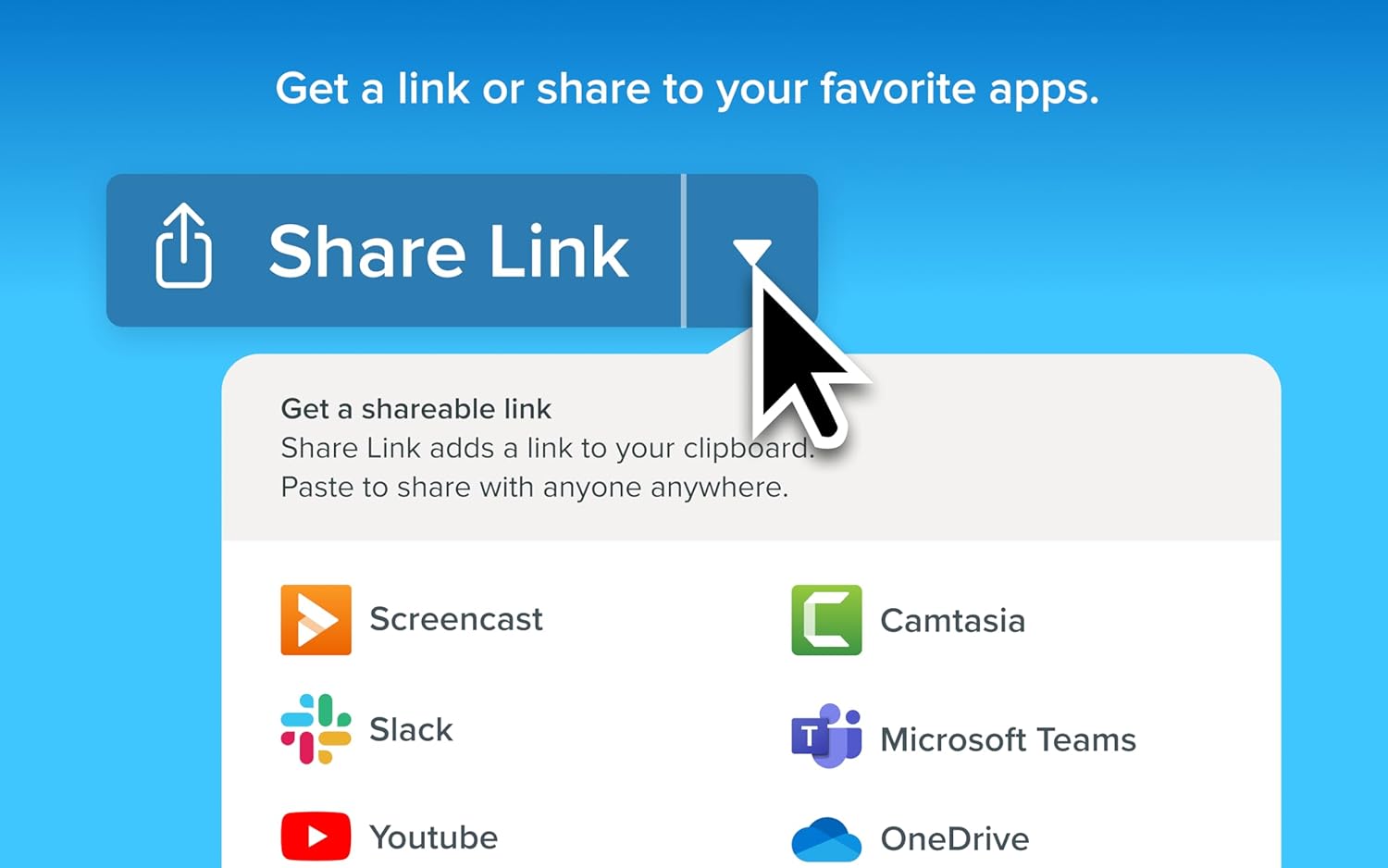
What if I told you that capturing what’s on my screen could be as easy as clicking a button? Over the years, I’ve come to rely on screen capture tools, and my latest find, Snagit 2024, has changed the game for me. I want to walk you through my experience with this fantastic tool, focusing on how it enhances my screen recording and image editing tasks.
First Impressions of Snagit 2024
The first time I opened Snagit 2024, I was struck by its user-friendly interface. Right from the start, I was greeted with a clean layout, making it easy for me to get the hang of it. The setup was a breeze; all I had to do was download the online code for my PC and Mac, and I was ready to roll.
User Interface
The interface is incredibly intuitive. I didn’t have to go digging around in menus to find what I needed. The toolbar is straightforward, displaying all the essential features prominently. That made selecting whether I wanted to take a snapshot or start recording a video super easy for me.
Capturing Screen and Video
One of the standout features of Snagit 2024 is its ability to capture both screen images and videos effortlessly. For someone like me, who frequently creates tutorials and presentations, this capability is a game-changer.
Screen Capture Features
When it comes to screen capture, Snagit offers numerous options. I can take a full-screen capture, a selected area, or even specific windows. One feature I particularly like is the scrolling capture option. This is incredibly handy when I need to grab content from web pages or long documents.
Video Recording
Recording videos directly from my screen is another benefit I can’t overlook. The ability to utilize both my screen and camera simultaneously adds a personal touch to my videos, creating a sense of connection, almost like a virtual meeting without the scheduling hassle. I can also draw on my screen during these recordings, which helps highlight key points or directions.
Customization Tools
Snagit 2024 offers outstanding customization tools that allow me to annotate and enhance my screen captures effectively.
Drawing Tools
I am a fan of the drawing tools available. The ability to add customizable arrows, shapes, and step numbers has transformed how I present information. These features not only make my content clearer but also more engaging for my audience.
Markup Tools
The professional markup tools are lifesavers when I need to provide feedback or clarify complex concepts. I can easily strike through areas, add text boxes, or emphasize specific aspects of an image. All these options mean I can communicate more effectively, even in a digital format.
Templates and Professional Aesthetics
I want my visuals to stand out, and Snagit gives me the tools to achieve a professional look without much effort.
Pre-made Templates
The pre-made templates available in Snagit 2024 allow me to quickly put together visuals for my presentations or reports. I can plug in my content and adjust it to fit my style. This saves me time and helps maintain a professional appearance that impresses my peers and clients.
Customizable Branding
What I appreciate is the option for customizable branding. If I’m working on a project for a client, I can easily incorporate their logo or color scheme into the screenshots and videos, making everything feel cohesive.
Shareability
In today’s digital world, sharing content is crucial. Snagit understands this need and has streamlined the sharing process for me.
Instant Sharing Options
After creating my captures or videos, I can instantly create shareable links. This is a fantastic feature since it allows my viewers to provide comments and annotations on my work, which I find incredibly useful for gathering feedback.
Integration with Other Apps
I also found that Snagit integrates seamlessly with the apps I use every day—like Google Drive, Microsoft Teams, and Slack. Uploading my captures directly to these platforms is super convenient and saves me time.
Performance
In terms of performance, Snagit 2024 has not disappointed. The speed and efficiency with which I can create and share my content are impressive. I’ve rarely experienced any lag, and the quality of the screenshots and videos is consistently high.
System Requirements
If you’re wondering whether your computer can handle Snagit 2024, I’ve found it to be pretty forgiving. Here’s a quick rundown of the system requirements:
| Operating System | Minimum RAM | Processor |
|---|---|---|
| Windows 10/11 | 4GB | Dual-core |
| macOS 11 and higher | 4GB | Dual-core |
Updates and Support
Tech support is an essential factor for any software, and Snagit delivers. They offer regular updates, ensuring that I’m always using the most current version with enhanced features and security.
Pricing
When it comes to pricing, Snagit 2024 offers a variety of options that suit different budgets.
One-time Purchase vs Subscription
I prefer a one-time purchase for software because it gives me peace of mind. Snagit is available as a one-time payment, which I appreciate. However, there’s also a subscription model that could be beneficial for those who regularly need access to the latest features.
Value for Money
In evaluating whether it’s worth the cost, I can confidently say Snagit offers great value for money. Considering the breadth of features provided, it’s an investment that pays off quickly if you’re serious about screen capture and video creation.
Use Cases
I love the versatility of Snagit. There are countless ways that I can use this tool in my daily workflow.
For Tutorials
As someone who frequently creates tutorials, Snagit has become indispensable. I can capture specific processes and explain them through voiceovers and annotations, ensuring that my audience fully understands the material.
For Business Communication
In my professional life, concise and clear communication is key. With Snagit, I can quickly provide feedback on projects or clarify ideas with annotated screenshots. This not only speeds up communication but enhances collaboration among team members.
For Personal Projects
Whether it’s capturing memories or sharing experiences with friends and family, Snagit is versatile enough to cater to my personal projects as well. I love creating visual content to commemorate special moments, like travel experiences or events.
What I Wish Was Different
While I’ve had a primarily positive experience with Snagit, no product is without its shortcomings.
Learning Curve
Although the interface is user-friendly, I found that some features took a little time to master. The depth of tools available means there’s a bit to learn, especially for more advanced functionalities.
Price Consideration
For someone just starting or using screen capture occasionally, the cost might be a bit overwhelming. Even though I believe in its value, I can see why some users might hesitate.
Final Thoughts
Snagit 2024 has undoubtedly enhanced my screen capturing and image editing tasks. The features are robust, and the ease of use makes it a fantastic option for anyone who regularly creates visuals. Whether I’m producing tutorials, engaging in business communication, or working on personal projects, Snagit has been an invaluable asset in my toolkit.
Would I Recommend Snagit 2024?
Absolutely! If you’re looking for a versatile, easy-to-use tool that allows you to create high-quality screen captures and videos, Snagit 2024 is worth considering. It’s transformed the way I work and communicate, making my content clearer and more engaging. The investment pays off as it streamlines my workflow and improves my productivity.
In conclusion, if screen capture and editing are essential components of your work or personal projects, Snagit 2024 should be on your radar. With its numerous features, user-friendly design, and efficient sharing options, it has made a significant positive impact on how I handle visual communication in my daily life.
Disclosure: As an Amazon Associate, I earn from qualifying purchases.
![Snagit 2024 - Screen Capture Image Editor [PC/Mac Online Code] Snagit 2024 - Screen Capture Image Editor [PC/Mac Online Code]](https://baymartusa.com/wp-content/uploads/2025/02/snagit-2024-screen-capture-image-editor-pcmac-online-code.jpg)
![Find your new Snagit 2024 - Screen Capture Image Editor [PC/Mac Online Code] on this page. Find your new Snagit 2024 - Screen Capture Image Editor [PC/Mac Online Code] on this page.](https://baymartusa.com/wp-content/uploads/2025/01/buy-now-red-5.png)
![Snagit 2024 - Screen Capture Image Editor [PC/Mac Online Code] Snagit 2024 - Screen Capture Image Editor [PC/Mac Online Code]](https://baymartusa.com/wp-content/uploads/2025/02/snagit-2024-screen-capture-image-editor-pcmac-online-code-1.jpg)
![Snagit 2024 - Screen Capture Image Editor [PC/Mac Online Code] Snagit 2024 - Screen Capture Image Editor [PC/Mac Online Code]](https://baymartusa.com/wp-content/uploads/2025/02/snagit-2024-screen-capture-image-editor-pcmac-online-code-2.jpg)