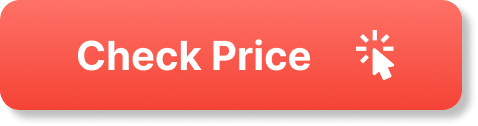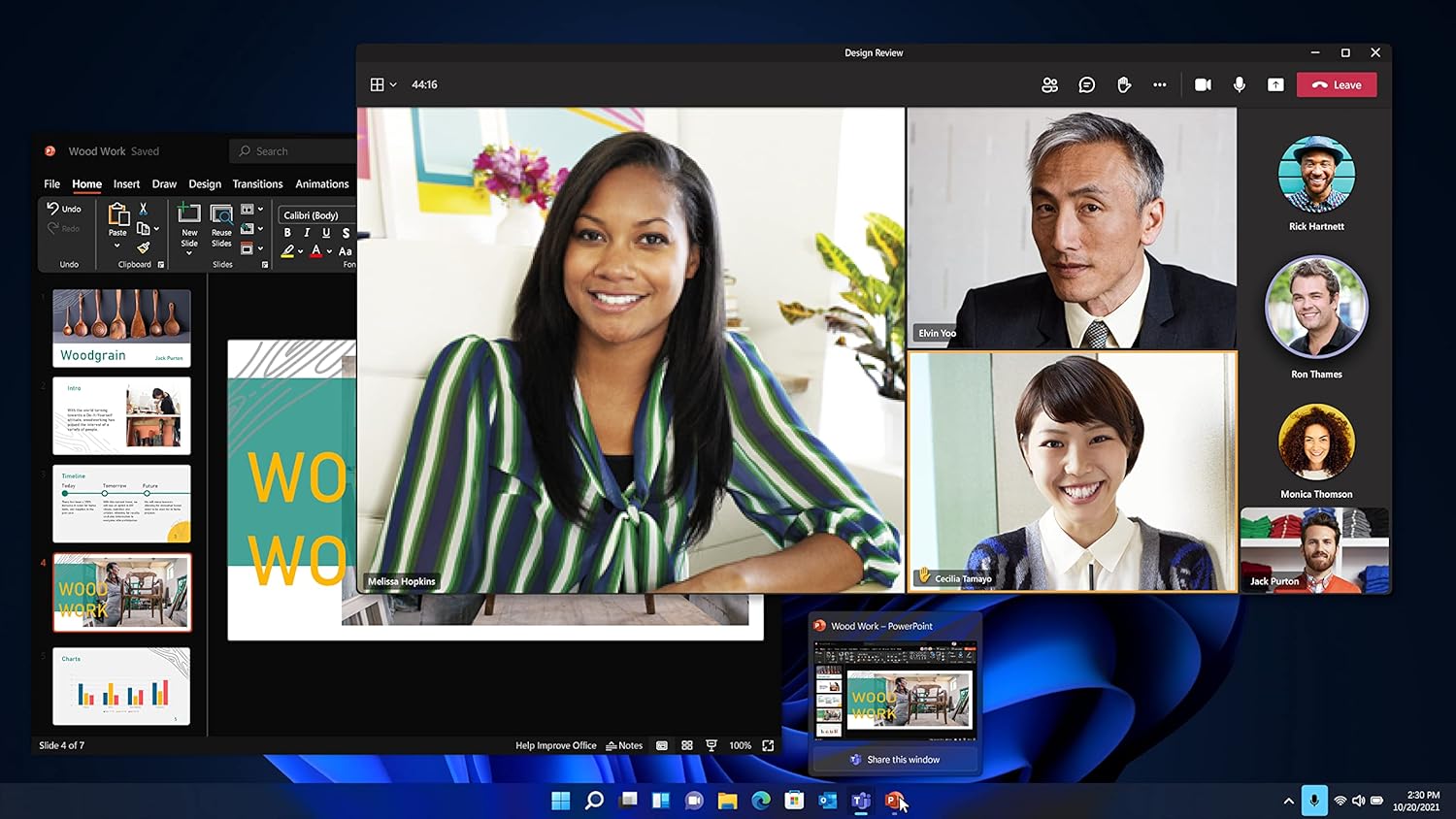
Looking to level up your Windows experience? If you’ve been using Windows 11 Home and are tempted by the additional features and benefits of the Pro version, you’re not alone. The idea of upgrading your operating system, especially when it comes to such a widely utilized platform, can be a little daunting. But trust me, that extra effort can be well worth it! I’ve had my fair share of experiences in this realm, and I’m excited to share my insights on the Windows 11 Pro Upgrade compared to Windows 11 Home.
Historically, Windows has provided different versions to cater to various user needs—each one packing its unique set of capabilities. Windows 11 Home is fantastic for general everyday use, perfect for casual tasks like browsing, streaming, and light gaming. However, Windows 11 Pro opens up a world of advanced features designed for power users and professionals. With capabilities like BitLocker encryption, Remote Desktop access, and advanced security features, it’s tailored for users who need more from their operating system. It’s like upgrading from a compact car to a high-performance vehicle; you’re not just getting more speed—you’re also getting more control, security, and versatility.
In this article, I’ll be exploring both products in more detail, from the standout features that make the Pro version appealing to the benefits of sticking with the Home edition. Whether you’re contemplating the upgrade or simply curious about what each version offers, I hope to provide clarity that helps you decide what works best for you. Let’s get started!
Windows 11 Pro Upgrade from Home (Digital Download)
When it comes to choosing between Windows 11 Pro and Home Edition, I found myself caught in the web of specifications, features, and user experience. As someone who has spent time using both versions, I want to share my insights and help you navigate your choice. In this section, I’ll specifically delve into the Windows 11 Pro Upgrade from Windows 11 Home (Digital Download) and how it stacks up to the Home edition.
I initially upgraded to Windows 11 Pro because I wanted to maximize my productivity, especially while working from home. Given the need for a robust operating system, I needed something that could handle multitasking without a hitch. Windows 11 Pro struck a perfect balance for me between professional utility and user-friendly interface.
The Pro version is especially geared toward professionals and businesses looking for enhanced security and advanced features. For me, the primary use was about leveraging these enhanced capabilities to streamline my work processes while ensuring data security.
One of the standout features of the Windows 11 Pro Upgrade is the intuitive user interface. I love how everything feels more streamlined and organized, making it easy to find what I need without diving deep into menus. The simplicity of navigation in this version has genuinely increased my productivity.
Additionally, features like snap layouts are a game-changer. They enable me to manage multiple tasks efficiently and transition between them easily. I really appreciate how the Pro Edition not only improves my workflow but also enhances the overall online collaboration experience. It’s nice to mute or unmute my audio and share content straight from the taskbar during virtual meetings. These small conveniences go a long way in making my experience smoother.
The purpose of upgrading to Windows 11 Pro is to harness a string of innovative features that cater specifically to professional needs. Here’s an overview of what makes this product shine:
-
Advanced Security Features: With hardware-based isolation, encryption, and malware protection built-in, I feel more secure knowing my data is protected.
-
Enhanced Deployment Policies: For anyone managing multiple devices, the broader deployment policies are invaluable. They allow for more tailored rollouts, making it easier for businesses to implement changes.
-
Improved Online Collaboration Tools: The ability to manage online meetings efficiently is fantastic. With features like intelligent noise cancelling and background blur, it’s almost as if I am at the office, even when I’m not.
-
Consistent Application Performance: Another aspect I love is the reassuring consistency in how applications perform. I don’t have to worry about compatibility issues or unexpected crashes.
When I think about the overall quality of the Windows 11 Pro Upgrade, the first thing that strikes me is how seamless my transition was from the Home Edition. It felt like I was moving into a more sophisticated space in my workspace.
The performance quality is stellar. Boot times are quicker, applications load without delay, and the system runs smoothly even when I overload it with multiple tabs and applications. Also, the user interface is visually appealing, which adds to the overall user experience.
In short, it embodies a balance of power and usability. For someone who regularly works on diverse tasks—from creative projects to professional meetings—this balance can make a world of difference.
To get a clearer picture of the Windows 11 Pro Upgrade, I thought it would be beneficial to pin down the pros and cons that I’ve experienced firsthand.
-
Enhanced Security: The security features like encryption and hardware isolation alleviate a lot of stress, especially for anyone handling sensitive data.
-
Improved Multitasking Features: Snap layouts and virtual desktops make managing multiple projects effortlessly straightforward.
-
Easy Collaboration: The taskbar-based collaboration tools significantly enhance the overall meeting experience.
-
User-Friendly Interface: The clean and intuitive UI ensures that I can get things done efficiently without feeling overwhelmed.
-
Consistent Performance: Applications and updates seem to run more smoothly, which I really appreciate during busy work hours.
-
Price Point: Upgrading to Pro can be on the expensive side for those using it for casual or basic tasks, making it a potential drawback.
-
Learning Curve: While the interface is intuitive, some users may still need time to familiarize themselves with new features if they’re upgrading from an older version of Windows.
-
Limited Use Cases for Casual Users: If I didn’t work in a professional environment, I might not need all the features the Pro version offers. Home Edition might suffice for casual use.
-
Possibility of Overkill: Serious multitaskers may find that not all features are relevant to their workflow, leading to a sense of overkill.
Navigating the merits and downsides, I realized that upgrading to Windows 11 Pro has been a worthwhile decision for my professional requirements. The enhanced security, productivity features, and overall quality have significantly boosted my work-from-home experience. It’ll ultimately depend on your needs and usage patterns when deciding whether to stick with Home or go Pro!
Comparison of Windows 11 Pro Upgrade vs. Windows 11 Home
When it comes to upgrading from Windows 11 Home to Windows 11 Pro, I’ve taken a deeper look into the features and specifications that set them apart. Windows 11 Pro offers several additional functionalities that are beneficial for a more professional and secure computing experience. Below, I’ll break down the key specifications so you can see how they stack up against each other.
Specifications Table
| Feature | Windows 11 Home | Windows 11 Pro |
|---|---|---|
| User Interface | Simplified and intuitive | Simplified and intuitive |
| Snap Layouts | Yes | Yes |
| Online Meeting Tools | Limited | Enhanced (mute/unmute from taskbar) |
| Noise Cancelling | Basic | Intelligent cutting to stay focused |
| Security Features | Basic protection | Advanced features (hardware-based isolation, encryption) |
| Deployment Tools | Basic | Familiar tools, expanded policies |
| Malware Protection | Standard | Advanced, built-in protection |
| Remote Desktop Access | Not available | Yes, enables remote connections |
| Maximum RAM Support | 128 GB | 2 TB |
| BitLocker Device Encryption | Not available | Yes |
Key Differences Explained
From my experience, the first thing that stands out between Windows 11 Home and Windows 11 Pro is the range of security features. While Windows 11 Home provides standard protection, the Pro version comes packed with advanced security measures, including BitLocker Device Encryption. This makes it an excellent choice for those who handle sensitive data or seek additional peace of mind.
I also appreciate the enhanced online meeting tools in Windows 11 Pro. The ability to share content and mute/unmute participants directly from the taskbar makes for a much smoother virtual collaboration experience. If online meetings are a regular part of your work life, this could really elevate your productivity.
Then there’s the deployment and update tools. For those of us in professional environments, having familiar deployment tools with additional policies means that updates and installations can be managed more effectively across multiple devices. This is a significant time-saver and reduces hassle.
In terms of multitasking, both versions offer features like Snap Layouts, which I find incredibly helpful for organizing my workspace. Whether I have emails, documents, or presentations open, it allows for effortless navigation between tasks.
Lastly, I love that with Windows 11 Pro, I can access my PC remotely. For someone who’s constantly on the go, this feature is a game-changer.
If you’re using your computer primarily for personal use, Windows 11 Home might be sufficient. However, if you’re looking for advanced security, better collaboration tools, and the ability to manage your system more effectively, the Windows 11 Pro upgrade is definitely worth considering.
Conclusion: My Thoughts on the Windows 11 Pro Upgrade
After diving into the features and benefits of the Windows 11 Pro Upgrade from Windows 11 Home, I have to say, I’m pretty impressed overall. This digital download enables more advanced functions that can really enhance your computing experience.
Key Benefits
First off, I’ve found that the extra features like BitLocker for encryption and the enhanced security protocols cater well to both small businesses and professional users. The familiar interface is an upgrade to what I already enjoyed with Windows 11 Home, but the additional capabilities make multitasking and project management smoother.
Drawbacks to Consider
However, it’s crucial to note a couple of drawbacks. The price point for the upgrade might feel a little steep if you’re not utilizing the Pro-specific features. If you’re a casual user who primarily browses the internet and streams movies, you may not need the advanced functions. Also, initial setup can be somewhat daunting for those who aren’t tech-savvy.
Recommendation
I would definitely recommend this upgrade for professionals or small business owners who require the additional security and management features that come with it. If you’re a gamer or someone who uses demanding software, this version can help optimize your system performance. But if you’re just a typical home user who enjoys the basics, sticking with Windows 11 Home might just be the way to go.
In the end, it all boils down to your specific needs and how you plan to use your computer. For me, the benefits of upgrading were clear, but always weigh your options before making the leap!
Disclosure: As an Amazon Associate, I earn from qualifying purchases.